Editing On Set | Kubota Case Study
- Chris Salters
- Sep 29, 2023
- 7 min read
Updated: Apr 25, 2024
This summer I had the opportunity to do a long stint of on-set editing with Grit Productions for Kubota Tractor. The shoot would take place at Thorsport Farm in Murfreesboro, TN, span nearly 3 weeks, be helmed by Director Curtis Smith, and DP’d by Mark Haynes, Nick Utter, and Max Fannin. 12 days were originally slated for the shoot over that period, but thanks to a stellar crew and solid cast, we plowed through the schedule with a day to spare (see what I did there?).

Editing on Set – Part 2
Unlike my experiences on-set editing for ArtClass, my time with Grit wasn’t entirely meant for speedy turnarounds. Yes, there was a need to have a completed cut to the clients before the end of the first week of shooting, but my main role was to ingest and organize so that myself and the other editors on the project could hit the ground running once we were back in Texas. Once complete, we would eventually deliver nearly 70 videos in English and French. C'est magnifique!
To get a jump on post, my time was spent across a few areas: ingesting, syncing, logging, captioning, editing, and snacking (crafty was top notch).
Editors, DITs, and Data Wranglers
Excuse me while I quickly step on a soapbox – editing on set, data wrangling, and DIT(ing?) are roles occasionally referred to interchangeably in the commercial film world, but really shouldn’t. Sure, sometimes the roles are combined, like in this case I was the data wrangler and editor. Those jobs go hand in hand as the data wrangler typically ingests and organizes media and metadata, which is then prepped for editorial to start shuttling through. The DIT (digital image technician) role is much more nuanced though. They not only ingest footage, but create proxies, and work alongside the DP and/or Director to nail down initial color looks on set in real time.

Data Wrangling
So we did not have a DIT on this shoot, but instead relied on my post-production workflow experience to wrangle data and edit beautifully-shot product videos filled with a variety of orange tractors. That process started with setting up our master and backup drives - dual 72TB Thunderbolt 3 G-Speed Shuttles, set to raid 5. We weren’t messing around. These drives are beefy, robust, and fast. (They're also guaranteed to get you pulled over in airport security). Both were connected to our on-set MacBook Pro M1, which worked phenomenally in this remote setup.
Offloading
Hedge was used to offload media from cameras as it came in, ensuring that both the master and backup raids were identical to the byte. Proxies and other generated post-production files were kept in sync across the drives using Free File Sync. Media followed my standard folder structure and was organized by the day, unit number, and camera.

With A and B units, plus 6 cameras rolling, media dumps happened fast and infrequently. This could easily lead to misplacing or errantly formatting memory cards. So to help mitigate that concern, post-it notes and gaff tape were employed to keep track of which cards had come IN to be ingested and which were ready to go OUT to set after offloading media. Trust me, the solution is more elegant than it sounds.

Creating Proxies
The cameras were all shooting at either 4K or UHD and besides the DJI Inspire 3 drone (aerials) and RED Raptor (plates), all were flavors of Sony, like the Fx9, Fx6, Fx3, and a7s. Sony’s interframe MXF format tends to tax Premiere Pro, so proxy files were a must for efficient editorial.
All proxies were created using custom settings at half their source resolution (either 2048x1080 or 1920x1080) in Apple Prores Proxy. The dual G-Speed Shuttle setup really shined here. As Media Encoder wrote proxies to the backup drive, I could still scrub and log seamlessly in Premiere referencing the media on the master drive. Once the proxies were rendered, they were simply copied to the master drive and relinked.
Premiere Pro: Logging & Metadata
If you have powered through the last few paragraphs covering the fun topic of memory card management, then there’s hope that you’re still engaged enough to make it through a quick – yet fascinating – breakdown of the intricacies of logging metadata inside Premiere Pro. Let’s begin!

Color Management
All of the footage was shot in S-Log, so before the logging started, so a LUT was added to all of the footage using the relatively recent addition to Premiere Pro's interpret footage window: Color Management.

Mark Haynes, one of our DPs, developed a custom LUT for the project that was added as an Input LUT to all of the footage. Then after overriding the default color space settings to Rec. 709, all of the footage developed a nice pop of color.
Now, onward to the task at hand…
Making Media Searchable
Logging: like writing a white paper using poor grammar and no spell check. Once it’s complete though, and if done well, it makes editing incredibly fast. Premiere Pro has a plethora of metadata fields that can be enabled inside the Project panel.
After mirroring the project folder structure’s organization and organizing media by day inside the NLE, I used comment, log note, description, scene, tape, and camera label fields to keep cameras separated, clips and scripts organized by tractor series, note the time of day, describe the action, detail the specific tractor and attachment model numbers, and also log English versus French takes.

With logging complete, custom search bins were created to help find footage faster. These handy bins can sometimes be tricky to use since they have the ability to search for a term AND / OR another term, but do not (yet) include an option to exclude terms. Here’s an example of what that means:
Customizing Search Bins
Say I search for a particular model of tractor (“LX”) and want all of the footage, but NOT a-roll takes with actors, I cannot filter out exclusion terms like "a-roll". To work around this, every b-roll clip in the project was given the label “b-roll” in the camera label column. This allowed search bins to be created for each tractor model number AND only show clips tagged as b-roll.

What’s incredibly "fun" about search bins is once they’re created, their results can be filtered further by opening the bin in a new panel and searching within that panel. As an example, if the entire project had 2,000 video files, the “LX” b-roll search bin could be opened and then filtered to show only “mowing” clips. Instantly, a pile of video condenses 2,000 clips to 8 clips without wasting time sifting through bins of footage.
French Captions? Quoi?
The biggest curveball from this project? Half of our deliverables were in French (Kubota has a large Canadian presence) and the extent of my French-speaking-abilities starts and ends with “sacré bleu!”
(which I recently -time of this post- learned is actually an antiquated phrase)
That said, we had two things going for us and the first was a script. All of the spots were identically scripted in English and French, so it’s not too difficult to follow along with both scripts at the desk to discern what needs to happen on the screen. But to speed things up in post-production, I wanted to add English captions to all of the French videos (only seen during offline editing). The fastest way to do that? Ai. The process is incredibly straightforward and besides a few errant (humorous) mistakes, works well.
To start, once all of the French takes were sync'd into individual multicam sequences, Premiere’s auto-transcribe function in the Text panel transcribed the video in French. Another click of a button then turns that transcription into captions. Those captions are exported as .SRT files from the Text panel and uploaded to the magnificent website, EditingTools.io.

EditingTools.io is an editor’s best friend. The site includes many little helpers (most free of charge) that make tedious tasks in editing and assistant editing much quicker. My favorite is the Music Cuesheet Tool, but for the Kubota job, the Subtitle Translator Tool was tops.
Simply upload the .SRT files (one at a time or zipped into a batch), pick the source language (French), set the target language (English), and click the magic button (purple). A few short minutes later, the captions are ready to be downloaded and then back in Premiere they’re imported to the source sequences, again using the Text tool.

Oh Yeah, Then There’s the Editing…
My focus in this post was to hit the on-set data wrangling and logging details, but in-between logging and ingest sessions, my fingers were still chopping edits. Part of that effort was removing some of the slight shakes you get when filming torquey tractors that rumble and vibrate while running RTVs across bumpy farmland.
Stabilizing Footage Using Mocha Pro
For the terrain that was being filmed, the gaffers and camera crews did a bang-up job of keeping the camera movement smooth and steady. Some clips still needed a little help and though Adobe's warp stabilizer would do a decent job in many cases, it can also produce strange looking results depending on the shot. So for frames that needed additional love, I brought in heavy artillery: Boris FX's Mocha Pro.
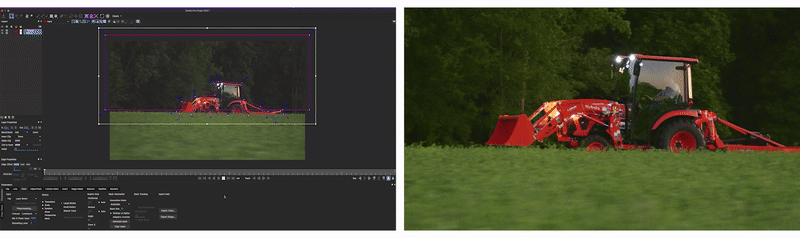
Mocha is a compositing Swiss Army knife, in general. Its tracker and stabilizer has the ability to look at the entire video frame, like warp stabilizer, but its strength lies in its planar surface tracking. Mocha can look at select portions of an image, track how it translates, scales, rotates, and skews, and then base the stabilized result from that track.
Cuts for Clients
So over the course of the first week we delivered a 3-minute long overview that covered one of Kubota’s flagship line of tractors as well as a rough cut for a VFX-driven video. The following week I ran through an additional 4 edits ranging from 1-4 minutes before packing up and saying adios to Tennessee. All of the remaining edits would be handled by myself and a team of editors back in Dallas Fort Worth.
Final Delivery
The Story of Kubota
That’s a Wrap
I realize I say this about most of the projects I write about, but this was a fun one and for a number of reasons. It was enjoyable because there was SO MUCH happening at once and the challenge of organizing it all into a quilt of footage, while on a working horse farm, was a great change of pace from cutting commercial spots in my editing bay.
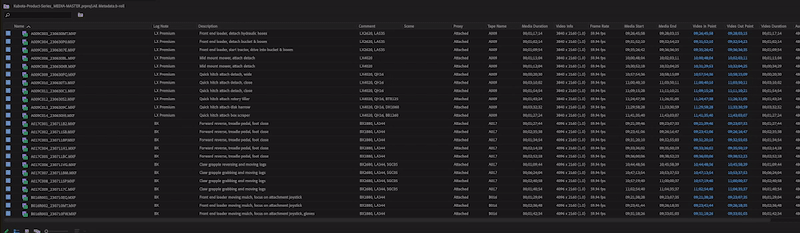
Mainly though, this project was about the people. As a freelance editor, a lot of my work happens with remote teams that communicate via e-mail, Zoom, Slack, and even Discord. The job done with great results, but enough cannot be said about how nice it is to physically be around a team striving to accomplish a goal together.
Images courtesy of Mark Haynes





















































